Introduction
In today’s digital age, images play a crucial role in enhancing user experience on websites. Whether you’re a blogger, business owner, or social media enthusiast, optimizing your images is essential for better visibility, faster loading times, and improved SEO rankings. In this guide, we’ll explore the importance of image resizing, provide practical tips, and recommend tools to help you achieve optimal results.
Why Resize Images?
1. Improved Website Performance
Large images can slow down your website, leading to higher bounce rates and frustrated users. By resizing images, you reduce their file size, resulting in faster page load times.
2. Enhanced User Experience
Nobody likes waiting for images to load. By resizing images appropriately, you ensure a seamless browsing experience for your visitors.
3. SEO Benefits
Search engines consider page load speed as a ranking factor. Optimized images contribute to better SEO performance, leading to higher search engine rankings.
Best Practices for Image Resizing
1. Maintain Aspect Ratio
Always maintain the original aspect ratio when resizing images. Distorted images can negatively impact user experience.
2. Choose the Right Dimensions
Consider the context in which the image will appear. Social media posts, blog headers, and website banners have specific size requirements. Resize accordingly to avoid pixelation or cropping.
3. Compression Matters
Use lossless compression techniques to reduce file size without compromising image quality. Tools like Hilaptop image resizer tool allow you to resize images while maintaining clarity.
Social Media Image Sizes
When sharing images on social media, adhere to platform-specific dimensions:
- Facebook:
- Story: 1080 x 1920
- Cover Photo: 820 x 312
- Profile Picture: 180 x 180
- Instagram:
- Story: 1080 x 1920
- Square Post: 1080 x 1080
- Profile Image: 110 x 110
- Twitter:
- Profile Image: 400 x 400
- Header: 1500 x 500
- LinkedIn:
- Profile Image: 400 x 400
- Personal Background: 1584 x 396
How to Resize Images Online
- Visit Hilaptop image resizer tool
- Upload your image.
- Set the desired dimensions.
- Click “Resize Image.”
- Download the resized image.




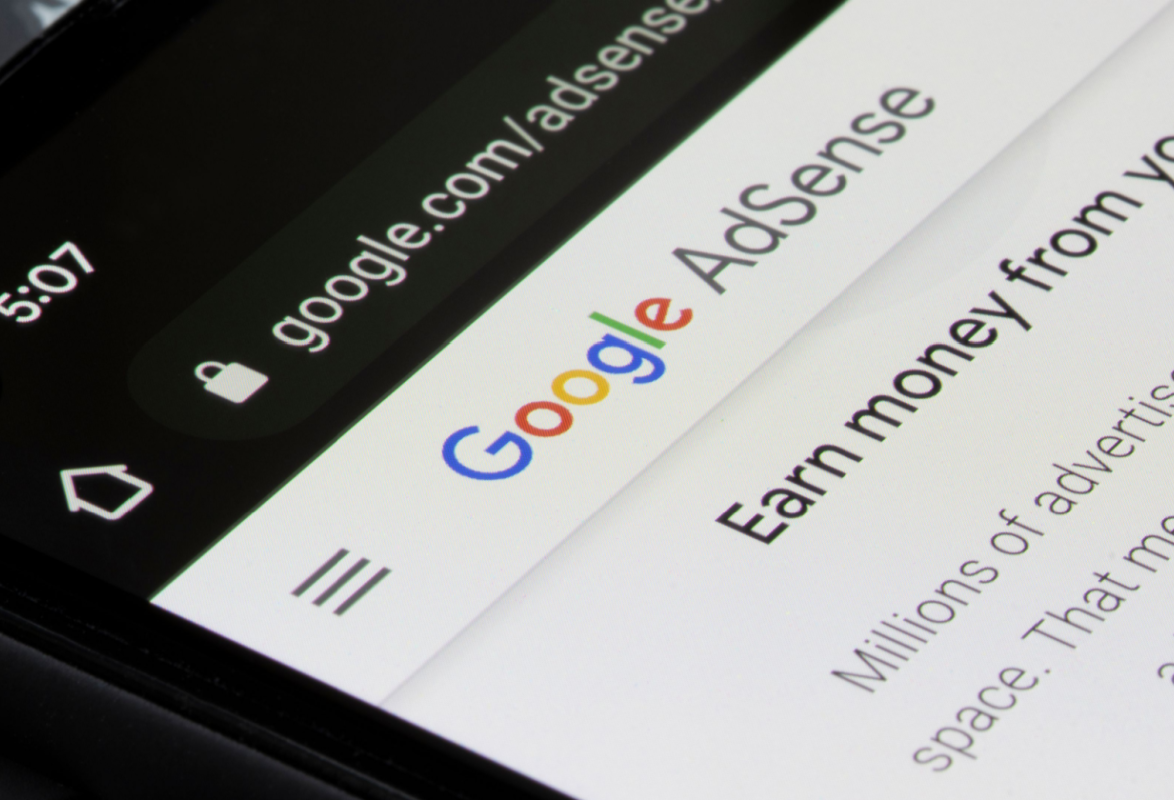


Leave a Comment
Your email address will not be published. Required fields are marked *